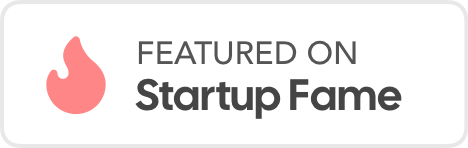Setting up a fake SMTP server for testing
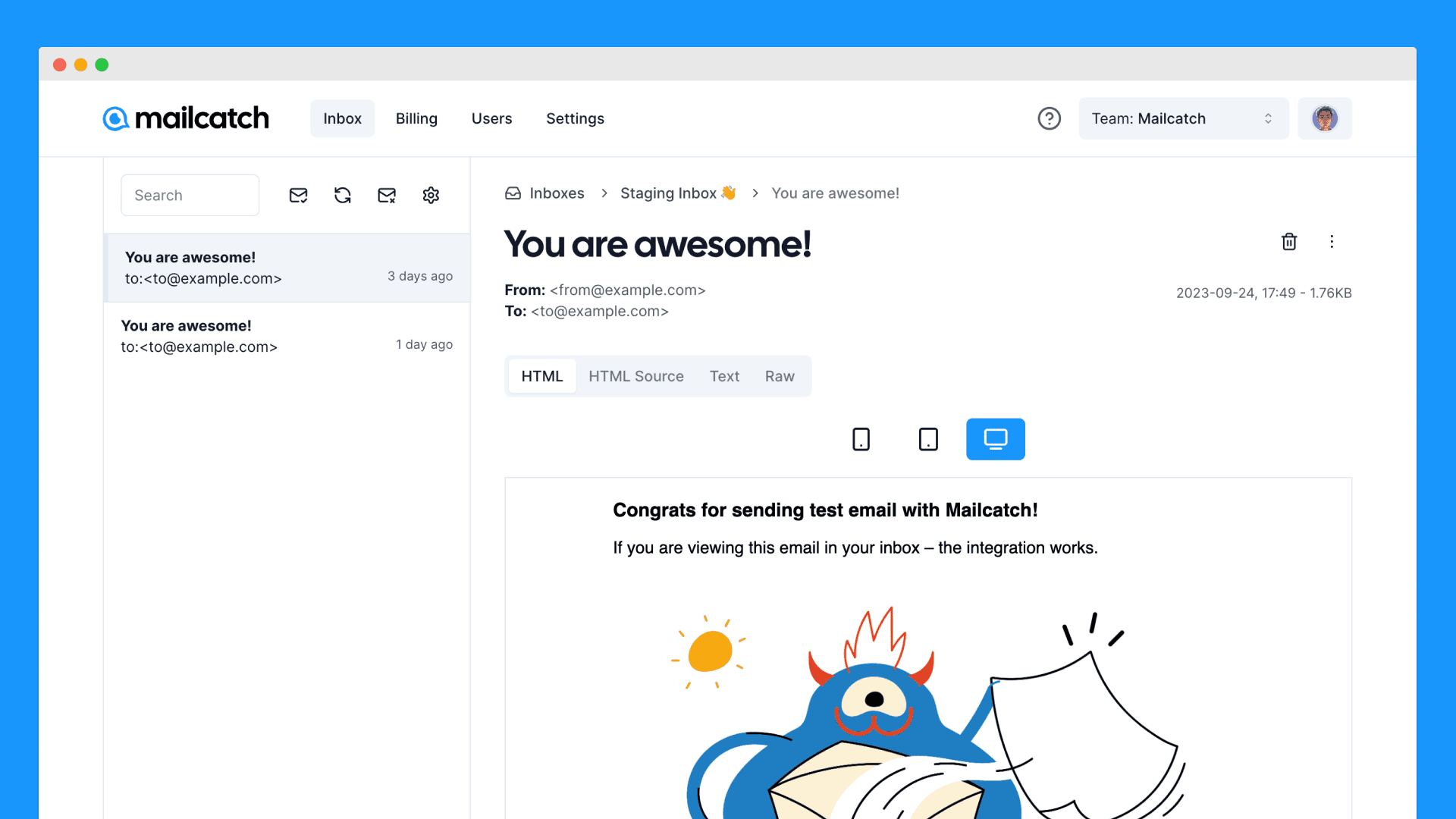
Why Use a Fake SMTP Server?
A fake SMTP server allows you to simulate the sending and receiving of emails without actually sending them to real recipients. This is particularly valuable during the development and testing phases of your software as it ensures that your email functionality is working as expected, without cluttering the inboxes of your users or clients.
Setting up a Fake SMTP Server for Testing
When it comes to developing and testing applications that involve email communication, having a reliable and efficient way to handle emails is crucial. This is where a fake SMTP (Simple Mail Transfer Protocol) server comes into play. In this guide, we'll walk you through the steps of setting up a fake SMTP server for testing purposes.
Let's dive into the steps to set up your own fake SMTP server:
Step 1: Sign Up
The first step in getting started with our fake SMTP server is to sign up for our service. Don't worry; it's quick and easy. Head over to our registration page and create an account. Once you're logged in, you'll have access to the tools you need to create and manage your fake SMTP inboxes.
Step 2: Create an Inbox
With your account created and logged in, it's time to set up your first fake SMTP inbox. An inbox acts as a container for the emails your application will send and receive during testing. You can create multiple inboxes to organize your testing scenarios efficiently.
To create an inbox, simply navigate to the "Inboxes" section of your dashboard and click the "Create Inbox" button. You can customize the inbox name and settings to match your testing needs.
Step 3: Integration
Now that you have your inbox ready, it's time to integrate it with your application. We provide integration code snippets that you can easily incorporate into your codebase. These code snippets ensure that emails sent from your application are intercepted by your fake SMTP inbox.
In your application code, locate the email sending functionality and replace the SMTP server settings with the ones provided in your inbox settings. This will redirect all outgoing emails to your fake SMTP server.
const transport = nodemailer.createTransport({
host: "sandbox-smtp.mailcatch.app",
port: 2525,
auth: {
user: "*************",
pass: "*************",
},
});And that's it! Your application is now set up to use the fake SMTP server for testing email functionality.
You can test your emails in dashboard. ✨
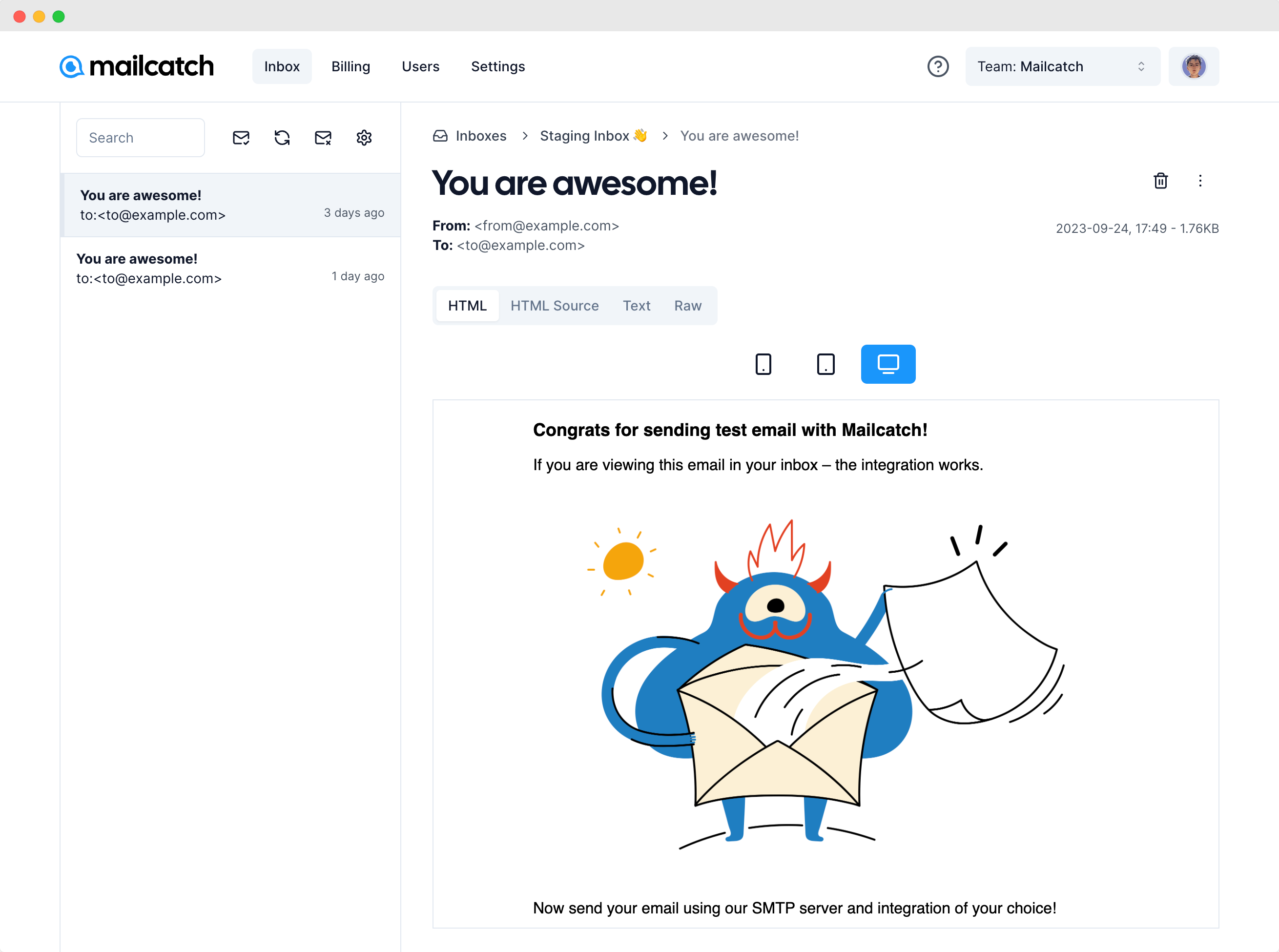
Conclusion
Setting up a fake SMTP server for testing is a smart move for any developer working on applications that involve email communication. It allows you to thoroughly test your email features without the risk of sending emails to real users. Plus, it's easy to set up and integrate into your workflow.
With our service, you can streamline the testing process, ensuring that your emails work flawlessly before they reach your users. Sign up today and take your email testing to the next level.
Happy testing, Mailcatch Team! ✌️